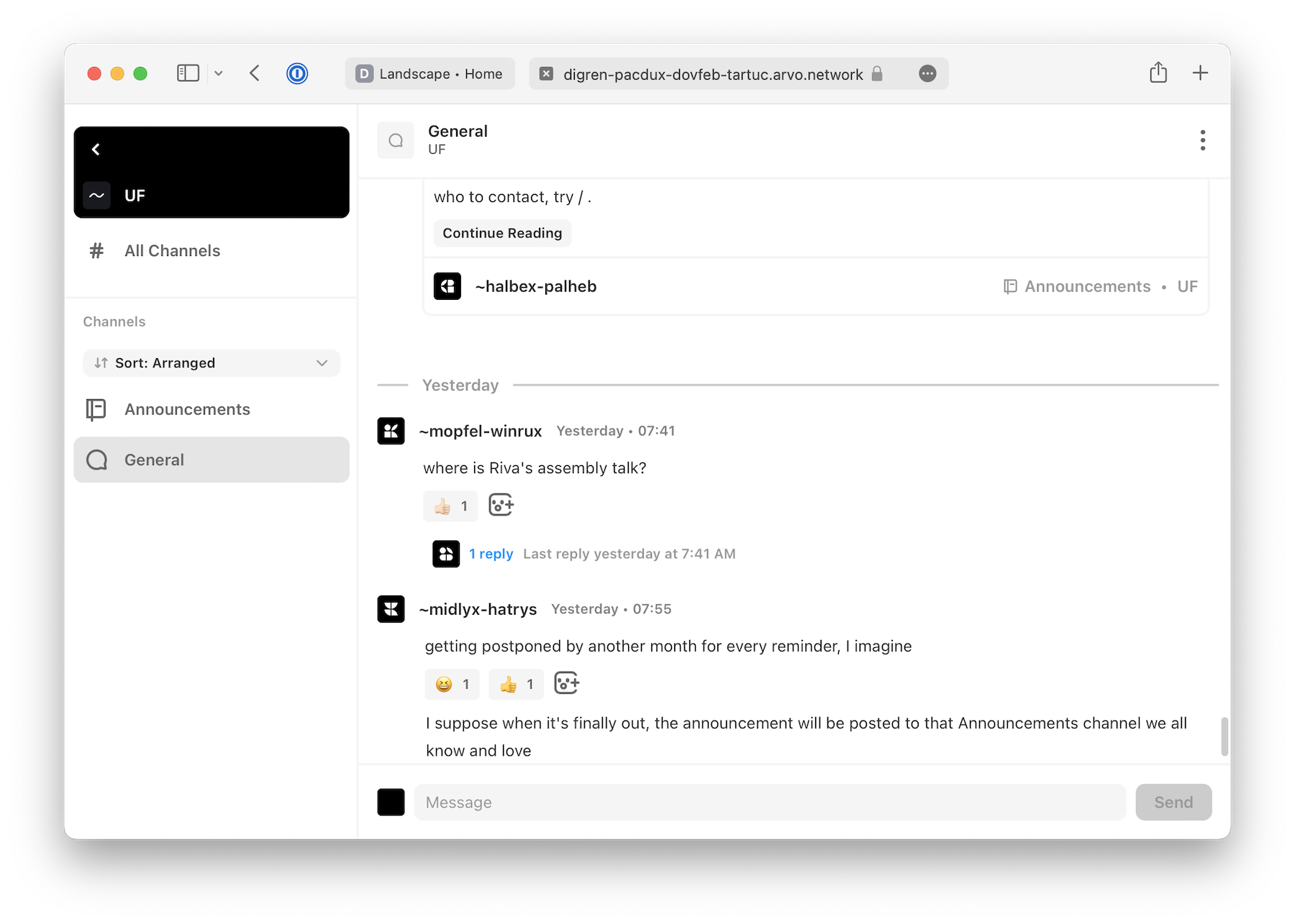1. Get on the network
First, you’ll need to get on Urbit.
Check out our Getting Started guide to find the best way for you.
2. Open the Groups app
Once you’re on the network, you’ll see and large tiled interface with a few applications installed: Talk, Terminal, Groups, and Bitcoin. Click on Groups.
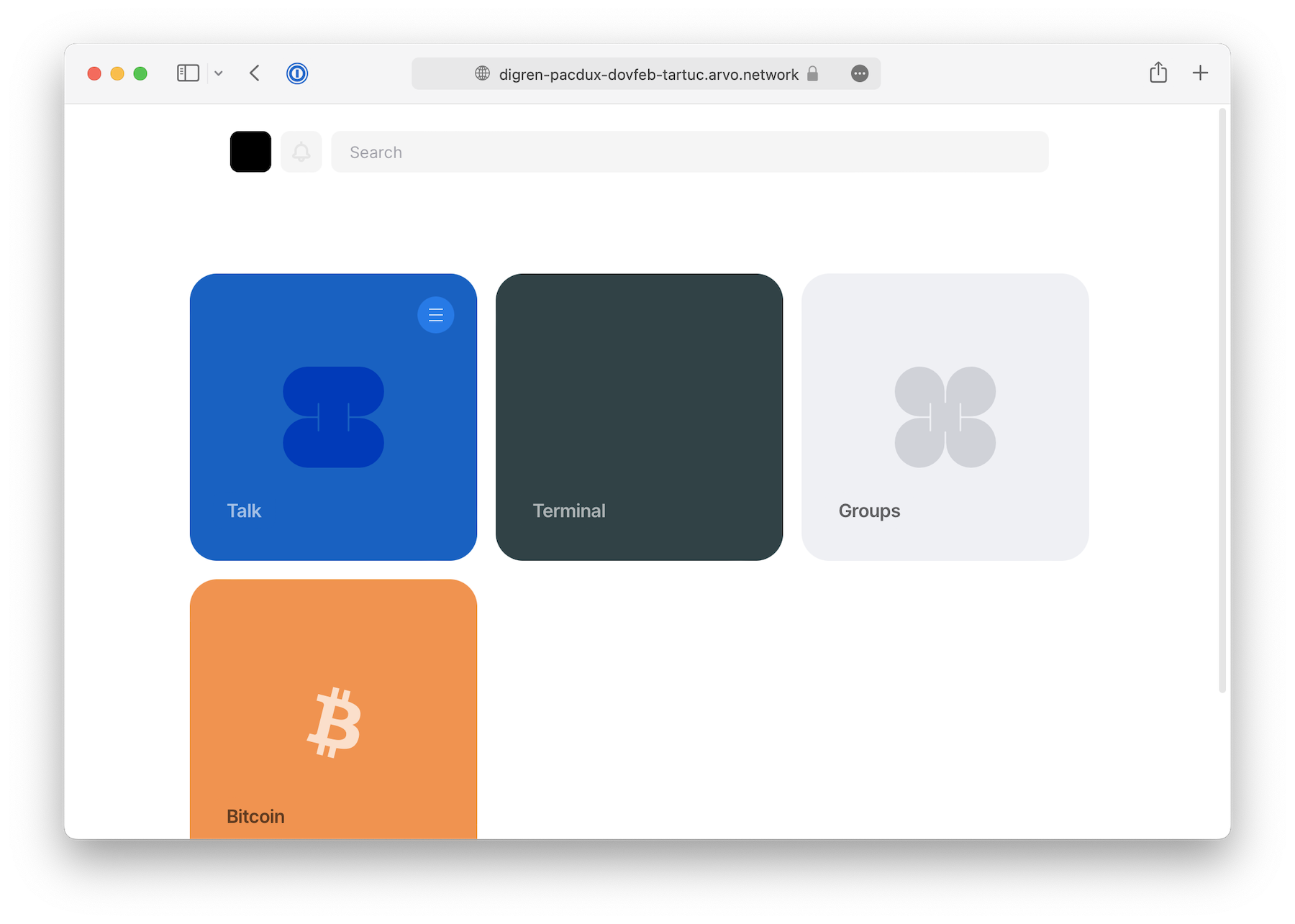
3. Enter the group shortcode
We’ll start by joining UF, the official group of the Urbit Foundation.
In the Groups app, click on "Find Groups" in the left column and enter ~halbex-palheb/uf-public
Then click on the "Join" button once the group appears.
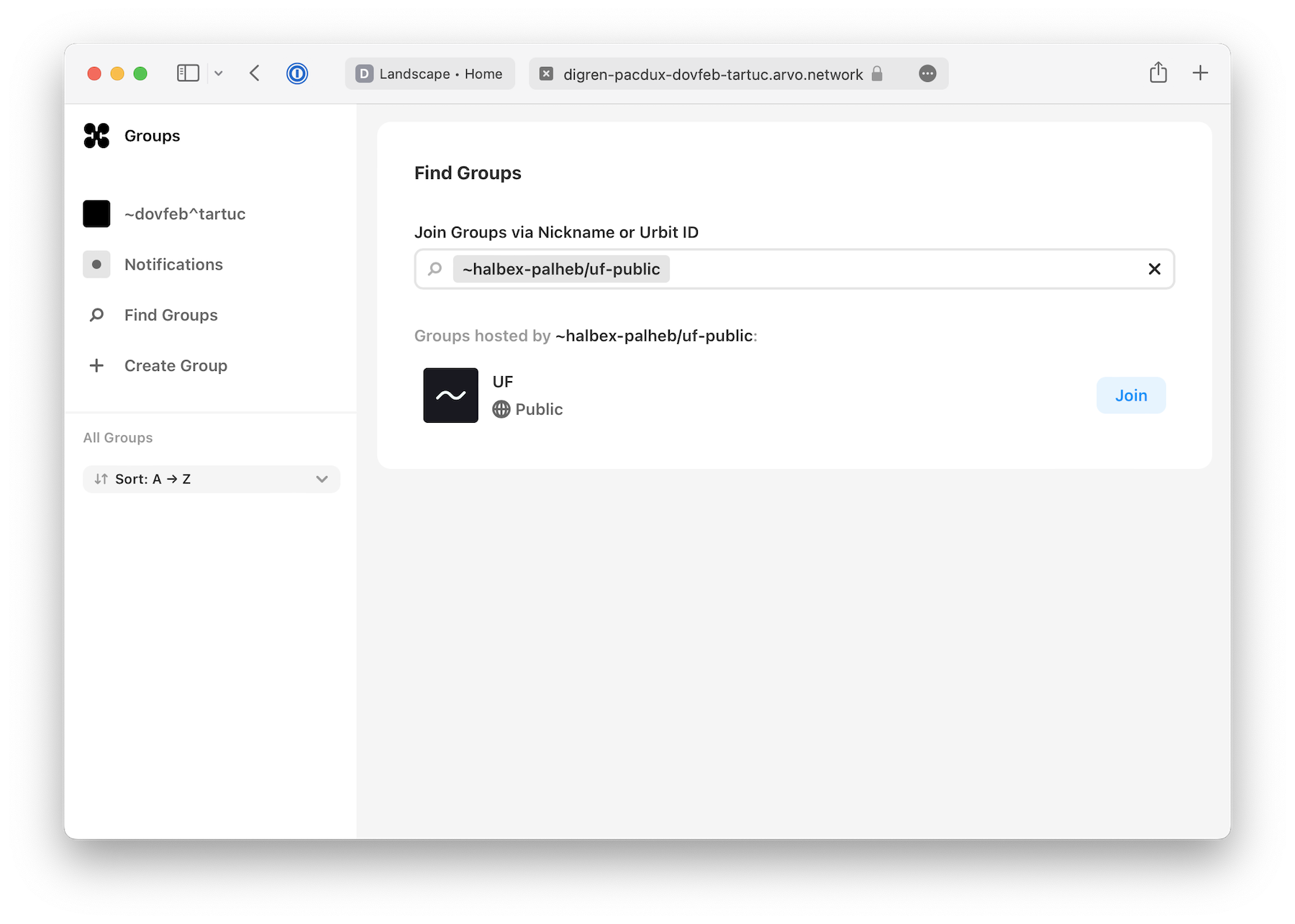
4. Join channels
Now, you'll see the first default channel of the group.
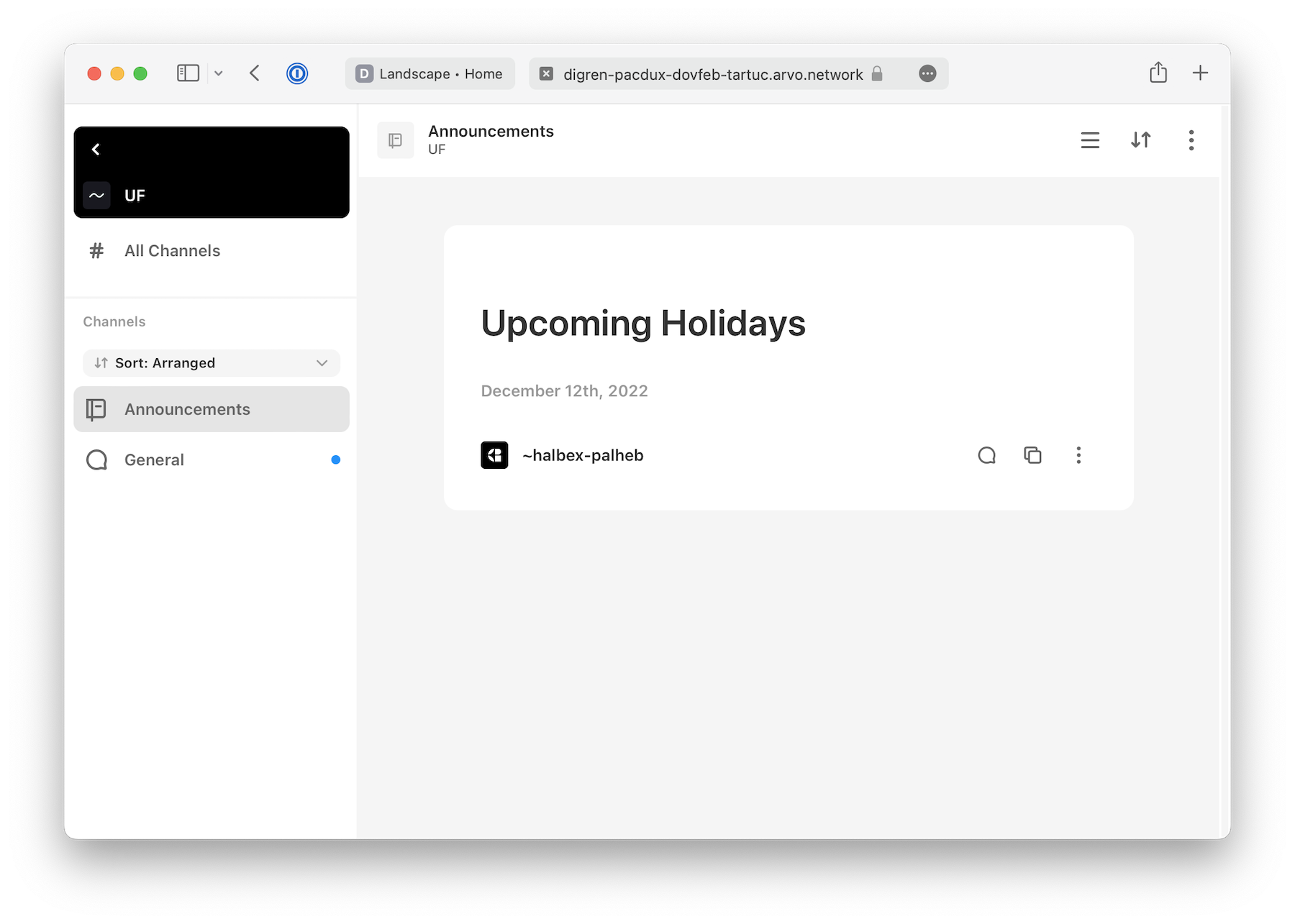
We can join more channels in the group by clicking on the "All Channels" link in the left column.
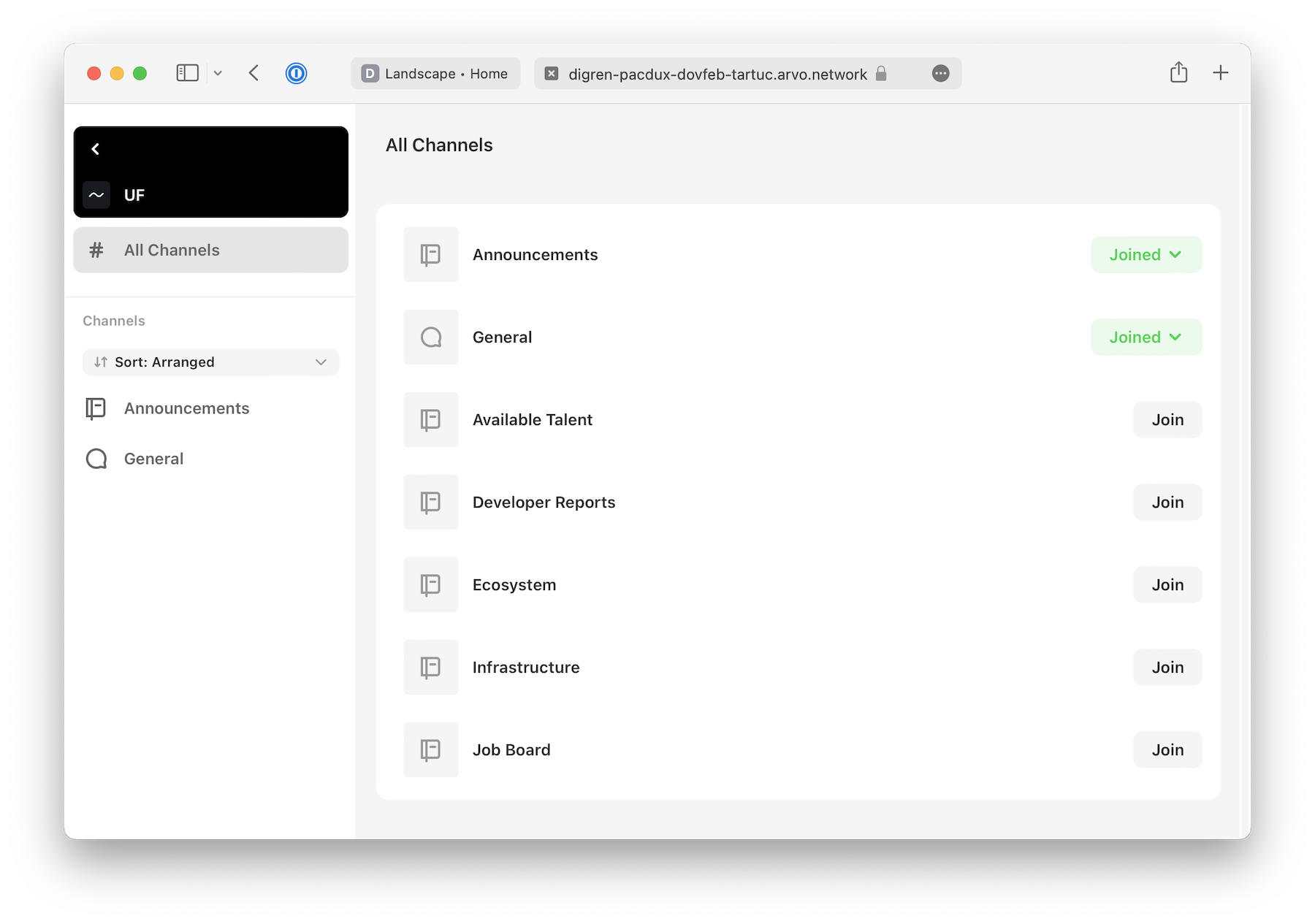
5. Chat and post on the network
In addition to posting text, you can now react, start threads, and reference messages by hovering over chat messages. And you can leave comments in notebooks if they are enabled.
Remember to be nice, and have fun.